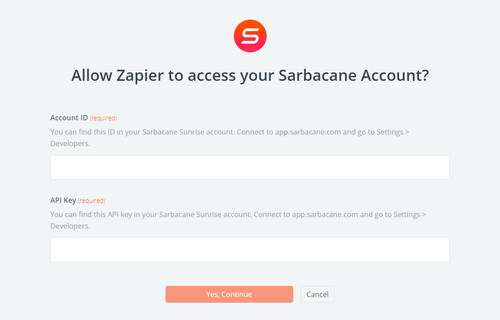About Mailify / Sarbacane
Mailify / Sarbacane is a solution for managing, creating and sending email and SMS campaigns, as well as setting up intelligent, automated marketing workflows.
Features
Get started by using the Mailpro zap for Mailify / Sarbacane to synchronise contact lists between them and improve your workflow needs.
Here are some ways to use Mailify / Sarbacane with Mailpro:
- Update your Mailpro customer database automatically whenever a new subscriber is added to Mailify / Sarbacane.
- Subscribe all new Mailify / Sarbacane subscribers to your Mailpro newsletter.
- Send a Mailpro welcome email to new Mailify / Sarbacane subscribers.
Setup
In order to use Mailpro with Mailify / Sarbacane through Zapier you are required to have a Mailpro account, a Zapier account, and of course a Mailify / Sarbacane account to make a successful connection with Mailpro.
- The first thing you'll need to do is login to Zapier either with a Google account, Facebook account or with an email and password. If you don’t have a Zapier account, you can create one.
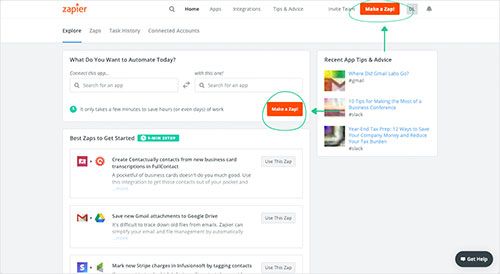
- After you login you can look for Mailpro in the search bar on top of the page, to find all Mailpro’s zaps or templates we already created. You can also click on the “Make a Zap” button and in the resulting page look for Mailify / Sarbacane to start a Trigger event that will execute an Action in Mailpro.
- First you will need to select the Trigger event in Mailify / Sarbacane, and then you will be asked to Sign in to Mailify / Sarbacane and grant access to your account by providing also an API Key, in order to get the information needed for the zap to work, and share data with Mailpro. Usually this login is done once and it’s kept archived in your Zapier account for future use.
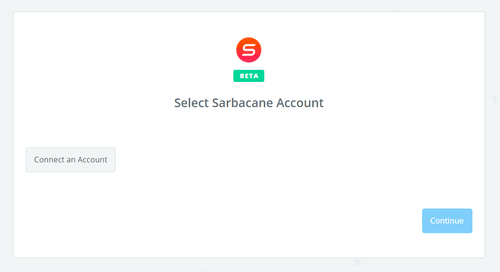
- After you sign in to Mailify / Sarbacane you may be asked to finish setting up options for the Trigger event to work. You can verify that the connection is working and then you click in the “Continue” button.
- Then you will have to select the Action event in Mailpro, and you will be asked to sign in to Mailpro and grant access to your account, in order to access the information needed for the zap to work, and receive data from the other application. Usually this login is done once and it’s kept archived in your Zapier account for future use.
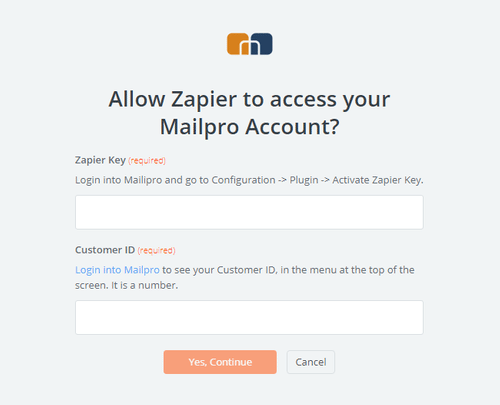
- After you sign in to Mailpro you may be asked to finish setting up options for the Action event to work. It could be associated to contacts, messages or SMS. Depending of each type of information, just follow the steps and instructions presented. You can verify that the connection is working and then you click in the “Done” button.
- At the end of the setup process you need to activate the zap in order for it to start working.