About LionDesk
LionDesk is a customer relationship management system (CRM) that makes it easy and affordable for sales professionals to connect, communicate with, and close more leads using advanced technology. Its most popular features include video email and texting, automated lead follow up, task reminders and database segmentation.
Features
Use this zap to add new LionDesk contacts to your Mailpro contacts and automatize email communication.
Here are some ways to use LionDesk with Mailpro:
- You can add new Mailpro contact to LionDesk.
- Send LionDesk contacts emails from Mailpro.
Setup
In order to use Mailpro with LionDesk through Zapier you are required to have a Mailpro account, a Zapier account, and of course an LionDesk CRM account to make a successful connection with Mailpro. The LionDesk CRM account needs administrator permissions and be a paid account.
- The first thing you'll need to do is login into Zapier either with a Google account, Facebook account or with an email and password. If you don’t have a Zapier account, you can create one.
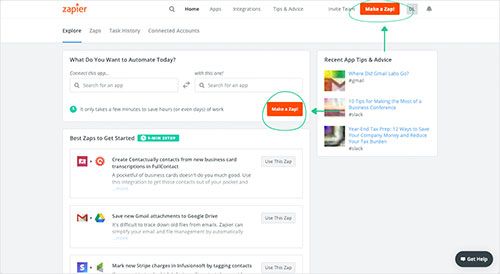
- After you login you can look for Mailpro in the search bar on top of the page, to find all Mailpro’s zaps or templates we already created. You can also click on the “Make a Zap” button and in the resulting page look for LionDesk CRM to start a Trigger event that will execute an Action in Mailpro.
- First you will need to select the Trigger event in Mailpro, and you will be asked to sign in to Mailpro and grant access to your account by providing an API Key, in order to access the information needed for the zap to work, and receive data from the other application. Usually this login is done once and it’s kept archived in your Zapier account for future use.
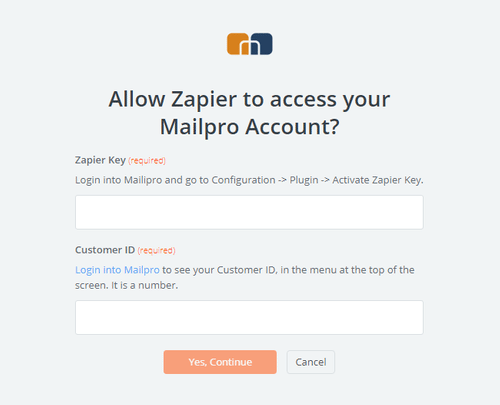
- Next you may be asked to finish setting up options for the Trigger event to work. You can verify that the connection is working and then you click in the “Continue” button.
- Then you will have to select the Action event in LionDesk, and then you will be asked to Sign in to LionDesk CRM and grant access to your account by providing an API Key (in your LionDesk CRM account settings tab look for the “3rd Party Integrations” and Enable Zapier), in order to get the information needed for the zap to work, and share data with Mailpro. Usually this login is done once and it’s kept archived in your Zapier account for future use.
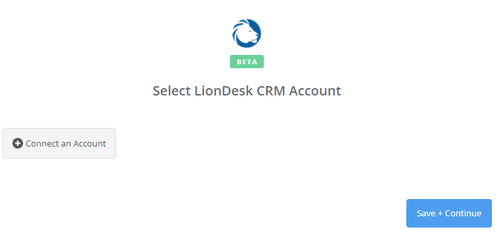
- After you sign in to LionDesk you may be asked to finish setting up options for the Action event to work. You can verify that the connection is working and then you click in the “Done” button.
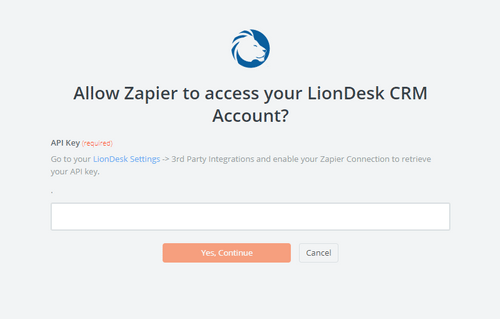
- At the end of the setup process you need to activate the zap in order for it to start working.

