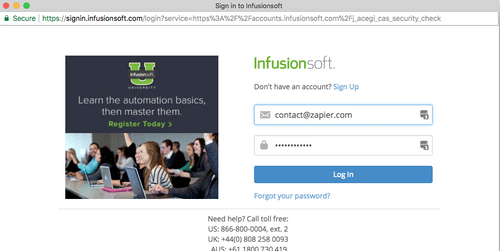About Infusionsoft
Infusionsoft by Keap is all-in-one marketing and sales automation software for small businesses. It effortlessly combines CRM, email marketing and e-commerce.
Features
With this zap you can stop worrying about manually keeping track of your customer information and marketing efforts. When you use Mailpro with Infusionsoft by Keap, you can automatically update your leads, customer accounts, and even communicate information to contacts, adding a level of personalization to your marketing.
Here are some ways to use Infusionsoft by Keap with Mailpro:
- Keep all your leads in one place. Create or update Infusionsoft by Keap contacts from new Mailpro contacts.
- When new Infusionsoft contact is created you can add/update your contact list in Mailpro.
- When new successful payment is registered in Infusionsoft, Mailpro can create a new contact and send a thank you email automatically.
- When new subscription is registered in Infusionsoft, Mailpro can create a new contact and send a follow-up email automatically.
- When new Infusionsoft contact is created, Mailpro can add that contact to your email newsletter.
- When a new contact is added/ updated in Mailpro you can add/ update the contact in Infusionsoft.
- When a new tag is added to a contact in Mailpro you can add a tag to a contact in Infusionsoft.
- When a new contact is created in Mailpro, you can create a contact profile in Infusionsoft.
Setup
In order to use Mailpro with Infusionsoft through Zapier you are required to have a Mailpro account, a Zapier account, and of course a Infusionsoft account to make a successful connection with Mailpro.
- The first thing you'll need to do is login into Zapier either with a Google account, Facebook account or with an email and password. If you don’t have a Zapier account, you can create one.
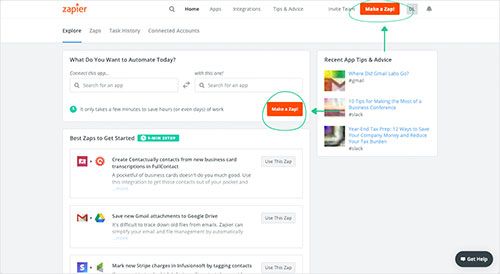
- After you login you can look for Mailpro in the search bar on top of the page, to find all Mailpro’s zaps or templates we already created. You can also click on the “Make a Zap” button and in the resulting page look for Infusionsoft to start a Trigger event that will execute an Action in Mailpro.
- First you will need to select the Trigger event in Infusionsoft, and then you will be asked to Sign in to Infusionsoft and grant access to your account, in order to get the information needed for the zap to work, and share data with Mailpro. Usually this login is done once and it’s kept archived in your Zapier account for future use.
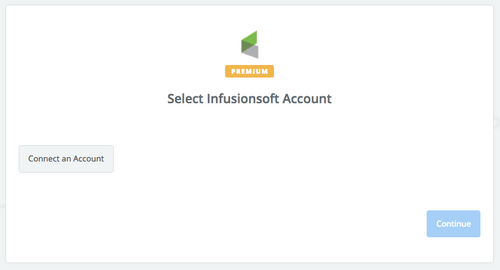
- After you sign in to Infusionsoft you may be asked to finish setting up options for the Trigger event to work. You can verify that the connection is working and then you click in the “Continue” button.
- Then you will have to select the Action event in Mailpro, and you will be asked to sign in to Mailpro and grant access to your account, in order to access the information needed for the zap to work, and receive data from the other application. Usually this login is done once and it’s kept archived in your Zapier account for future use.
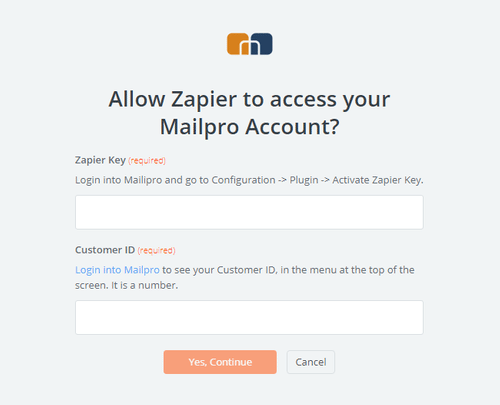
- After you sign in to Mailpro you may be asked to finish setting up options for the Action event to work. It could be associated to contacts, messages or SMS. Depending of each type of information, just follow the steps and instructions presented. You can verify that the connection is working and then you click in the “Done” button.
- At the end of the setup process you need to activate the zap in order for it to start working.