About Ninja Forms
Ninja Forms is the easiest and most flexible WordPress Form builder. Beautiful, user friendly WordPress forms that will make you feel like a professional web developer.
Features
With this zap you can automatically send new Ninja Forms responses to your Mailpro contacts and make notification process easier.
Here are some ways to use Ninja Forms with Mailpro:
- When new form responses are send you can add/update your clients contact list in Mailpro.
- When potential customers enter their information in a Ninja Form, Mailpro can create a new contact and send a welcome email automatically.
- Send leads from Ninja Form submissions straight to Mailpro and add that contact to your email newsletter.
Setup
In order to use Mailpro with Ninja Forms through Zapier you are required to have a Mailpro account, a Zapier account, a Wordpress installation, the Zapier Ad-On for Ninja Forms and of course a Ninja Forms plugin installed to make a successful connection with Mailpro.
- The first thing you'll need to do is login to your Wordpress installation and make sure you have the Ninja Forms plugin installed and activated, and then the Zapier Add-On for Ninja Forms installed and activated as well.
- Next you will need to have an existing form in Ninja Forms or create a new form to use to integrate through Zapier.
- Then you can login to Zapier either with a Google account, Facebook account or with an email and password. If you don’t have a Zapier account, you can create one.
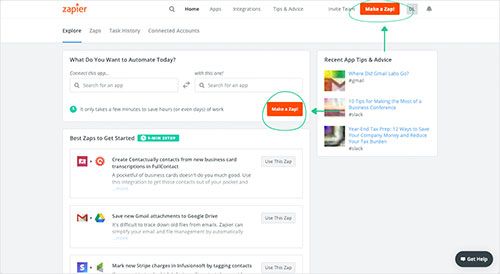
- After you login you can look for Mailpro in the search bar on top of the page, to find all Mailpro’s zaps or templates we already created. You can also click on the “Make a Zap” button and in the resulting page look for Ninja Forms to start a Trigger event that will execute an Action in Mailpro.
- You will need to select the Trigger event in Ninja Forms, and then you will be provided with a Zapier Webhook URL for Ninja Forms (do not close Zapier window).
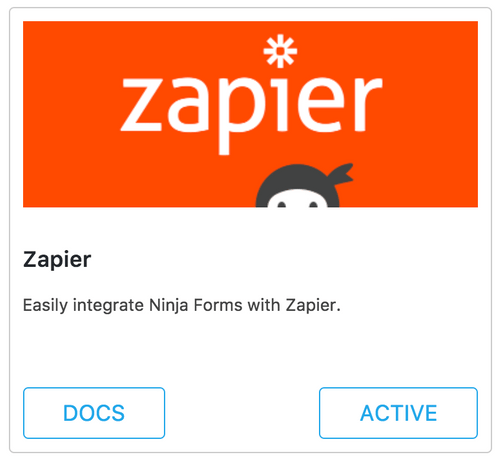
- Go back to your Wordpress installation and in the Ninja Forms Dashboard click the Edit button for your form and in the Email & Actions tab click on the + symbol to add a new action for this form.
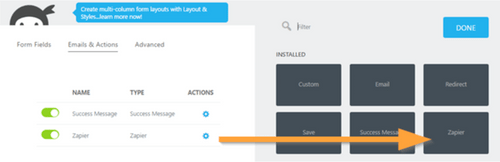
- Choose Zapier form the list of available add-ons and paste the Web Hook URL you copied from Zapier, and click “Publish” to save your changes.
- Go ahead and submit at least one sample submission with the preview option. This will send Zapier the test data to sync with your form.
- After this you can switch back to Zapier and click on the "OK, I did this" button. This will test the connection of your form with Zapier and you should receive a "Test Successful" message. If you do not receive this success message, click the "Try Again" button, and then click the "OK, I did this button" again. Right after you click this button, add a new submission to your form. That will give the Zap new information to find and connect to.
- In Zapier you will have then to select the Action event in Mailpro, and you will be asked to sign in to Mailpro and grant access to your account, in order to access the information needed for the zap to work, and receive data from the other application. Usually this login is done once and it’s kept archived in your Zapier account for future use.
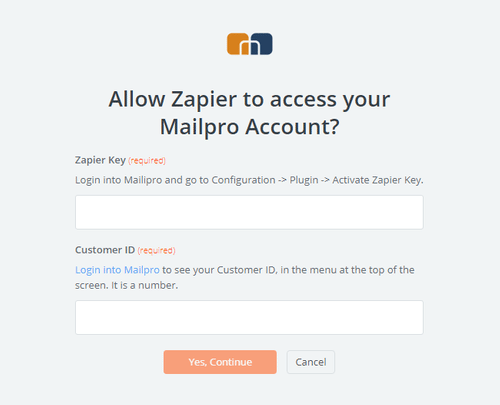
- After you sign in to Mailpro you may be asked to finish setting up options for the Action event to work. It could be associated to contacts, messages or SMS. Depending of each type of information, just follow the steps and instructions presented. You can verify that the connection is working and then you click in the “Done” button.
- At the end of the setup process you need to activate or turn on the zap in order for it to start working.

